Introduction: Why an IPTV Box Matters
The landscape of home entertainment has shifted dramatically in recent years. Gone are the days when traditional cable ruled the roost—streaming is king. An IPTV box is your gateway to high–definition channels, on‑demand libraries, and lightning‑fast content delivery. Whether you’re binge‑watching the latest series, catching live sports, or exploring international channels, the right IPTV box elevates your viewing experience from basic to breathtaking.
By choosing the best IPTV box, you unlock:
- Unlimited content: Access thousands of channels worldwide.
- Superior picture quality: Enjoy Full HD and 4K streaming without cable clutter.
- User‑friendly interface: Navigate seamlessly with sleek menus and voice‑enabled remotes.
Investing in a top‑rated IPTV box not only enhances your leisure time but also future‑proofs your home theater setup. Ready to find the perfect device? Let’s dive into what makes an IPTV box essential—and which models top the charts in 2025.
2. What Is an IPTV Box?
An IPTV box (Internet Protocol Television box) is a compact media player that connects to your television and the internet to stream live television channels, video on demand, and other multimedia content. Unlike traditional cable or satellite receivers, an IPTV box leverages your broadband connection to deliver content via IP networks, offering:
- Real‑time streaming of live broadcasts without satellite dishes or cable lines.
- On‑demand libraries, including movies, series, and catch‑up TV.
- Custom channel playlists that can be updated instantly over the internet.
IPTV Box vs. Smart TV Apps
| Feature | IPTV Box | Smart TV App |
|---|---|---|
| Performance | Dedicated CPU & RAM for smooth playback | Shared resources; may lag under load |
| App Ecosystem | Supports sideloading & custom APKs | Limited to manufacturer’s store |
| Firmware Updates | Frequent security and performance patches | Less frequent; depends on TV brand |
| Connectivity Options | Ethernet, Wi‑Fi, USB ports, HDMI | Usually just HDMI & Wi‑Fi |
| User Interface | Highly customizable launchers & skins | Fixed by TV OS |
An IPTV box gives you greater flexibility and power compared to built‑in smart TV apps, making it the preferred choice for enthusiasts seeking top‑tier streaming quality and features.

3. Top 5 Key Features to Look for in an IPTV Box
When shopping for the best IPTV box, focusing on these five critical features ensures you get a seamless and future‑proof streaming experience:
3.1 Streaming Quality & Resolution
- 4K UHD & HDR Support: Choose a box that decodes 4K Ultra HD and High Dynamic Range to enjoy vibrant colors and razor‑sharp detail.
- Adaptive Bitrate Streaming: Ensures smooth playback by automatically adjusting video quality to your internet speed.
- Codec Compatibility: Look for HEVC (H.265) support to reduce bandwidth usage without sacrificing picture quality.
3.2 Processor Power & RAM
- Multi‑core CPU: A quad‑core or better processor minimizes buffering and handles high‑resolution streams effortlessly.
- At Least 2 GB RAM: Provides enough memory for rapid app switching and stable multitasking.
- GPU Acceleration: Offloads video decoding to the graphics unit for efficient performance and lower power consumption.
3.3 User Interface & Remote Control
- Customizable Launcher: Allows you to pin favorite apps and channels for one‑click access.
- Voice Search & Air Mouse: Voice commands and air‑mouse functionality speed up navigation—especially useful on larger screens.
- Ergonomic Remote: Backlit buttons and a streamlined layout make late‑night browsing a breeze.
3.4 App Compatibility & Updates
- Wide App Support: Ensure Google Play or a reliable third‑party APK store is available so you can install IPTV clients like Kodi, TiviMate, or Perfect Player.
- Regular Firmware Updates: Frequent security patches and feature enhancements keep your box running smoothly and protect against vulnerabilities.
- Open API & Sideloading: An open system lets developers and advanced users customize and extend functionality.
3.5 Connectivity Options (Wi‑Fi, Ethernet, HDMI)
- Dual‑Band Wi‑Fi (2.4 GHz & 5 GHz): Offers faster speeds and less interference for high‑definition streaming.
- Gigabit Ethernet Port: Provides the most reliable connection, ideal for 4K streaming or multi‑user households.
- HDMI 2.1 & USB Ports: HDMI 2.1 supports higher resolutions and refresh rates; USB ports allow external storage and accessory connectivity.
By evaluating these features carefully, you’ll pinpoint the best IPTV box that meets your performance, usability, and durability needs—setting the stage for an uninterrupted, high‑quality viewing experience.
4. 2025’s 10 Best IPTV Boxes Compared
Below is a side‑by‑side comparison of the top 10 IPTV boxes for 2025, highlighting their key specifications and standout features.
| Model | Approx. Price (USD) | Max Resolution | Standout Feature |
|---|---|---|---|
| Apple TV 4K (3rd Gen) | $179 | 4K HDR | Seamless Apple ecosystem |
| NVIDIA Shield TV Pro | $199 | 4K HDR + AI | AI upscaling & Plex server |
| Amazon Fire TV Cube | $139 | 4K HDR | Hands‑free Alexa integration |
| Xiaomi Mi Box S | $59 | 4K HDR | Ultra‑affordable Android TV |
| MAG 424w3 | $120 | 4K HDR | Dedicated IPTV middleware |
| Formuler Z8 | $135 | 4K HDR | FLIX UI for IPTV guidance |
| BuzzTV XRT 5750 | $160 | 4K HDR | Voice‑enabled remote & app |
| Beelink GT King | $110 | 4K HDR | Powerful CPU (Amlogic S922X) |
| EVPAD 6P | $99 | 4K HDR | Multi‑account profiles |
| Ugoos AM6 | $130 | 4K HDR | HDMI‑CEC & custom firmware |
Pros & Cons
- Apple TV 4K (3rd Gen)
- Pros: Premium build, Siri voice commands, AirPlay integration
- Cons: Higher cost, limited to Apple ecosystem
- NVIDIA Shield TV Pro
- Pros: Best‑in‑class performance, AI upscaling, built‑in Plex server
- Cons: Pricier, more complex setup for beginners
- Amazon Fire TV Cube
- Pros: Hands‑free Alexa, Ethernet port, Dolby Vision support
- Cons: Amazon‑centric UI, ads on home screen
- Xiaomi Mi Box S
- Pros: Budget‑friendly, Google Assistant, Chromecast built‑in
- Cons: Basic remote, occasional lag on heavy apps
- MAG 424w3
- Pros: Plug‑and‑play IPTV middleware, stable firmware
- Cons: Outdated UI, limited app store
- Formuler Z8
- Pros: User‑friendly FLIX UI, robust IPTV support
- Cons: Fewer third‑party apps, remote lacks voice control
- BuzzTV XRT 5750
- Pros: Customizable UI, voice‑enabled remote, dual‑band Wi‑Fi
- Cons: Firmware updates can be sporadic
- Beelink GT King
- Pros: Powerful Amlogic processor, multiple USB ports
- Cons: Large form factor, higher power consumption
- EVPAD 6P
- Pros: Multi‑user profiles, built‑in IPTV playlist manager
- Cons: Mediocre remote, limited global app support
- Ugoos AM6
- Pros: Rich firmware options, HDMI‑CEC support
- Cons: Advanced settings may overwhelm casual users

5. Step‑by‑Step Setup Guide for Your IPTV Box
Follow these three simple stages to get your IPTV box up and running in minutes:
5.1 Unboxing & Hardware Connections
- Unpack the Box
- Verify contents: IPTV box unit, power adapter, HDMI cable, remote control, batteries, user manual.
- Connect to Your TV
- Plug one end of the HDMI cable into the HDMI output on your IPTV box.
- Insert the other end into an available HDMI input on your TV.
- Power Up
- Attach the power adapter to the box and plug it into a wall outlet.
- Turn on the IPTV box using the remote or power button on the unit.
- Select Input Source
- On your TV remote, switch to the corresponding HDMI channel to see the IPTV boot screen.
5.2 Installing IPTV Apps
- Access the App Store
- If your box runs Android TV or a proprietary OS, open Google Play Store (or built‑in app store).
- Search for an IPTV Client
- Recommended apps: TiviMate, Perfect Player, Kodi.
- Type “IPTV” into the search bar and select your preferred client.
- Download & Install
- Click Install and wait for the download to complete.
- Launch the App
- Open the newly installed IPTV client from your Apps menu.
5.3 Configuring Network & Subscriptions
- Connect to Internet
- Wi‑Fi: Go to Settings → Network, select your network SSID, enter the password.
- Ethernet: Simply plug in a LAN cable to the box’s Ethernet port; connection is automatic.
- Set Up IPTV Service
- In your IPTV client, navigate to Settings → Add Playlist or Profile.
- Enter the M3U URL or Portal URL provided by your IPTV service provider.
- Input any required username and password, then save.
- Verify Channels
- Return to the app’s Live TV or Channels section.
- Scroll through the channel list to ensure streams load correctly.
Your IPTV box is now configured—enjoy seamless access to live channels, VOD libraries, and catch‑up TV at the press of a button
6. Troubleshooting Common IPTV Box Issues
Even the best IPTV box can encounter hiccups. Here’s how to resolve the most frequent problems quickly:
6.1 Buffering & Lag
- Check Your Internet Speed: Run a speed test—aim for at least 25 Mbps for 4K streaming.
- Switch to Ethernet: If possible, connect via a wired LAN cable to reduce packet loss.
- Close Background Apps: Exit unused apps to free CPU and RAM resources.
- Enable Adaptive Bitrate: In your IPTV client’s settings, turn on adaptive streaming to automatically adjust quality.
6.2 App Crashes & Freezes
- Update Firmware & Apps: Go to Settings → System Updates on your IPTV box and update both firmware and IPTV client.
- Clear App Cache: In Settings → Apps, select your IPTV client and clear cache/data to remove corrupted temporary files.
- Reinstall the Client: Uninstall and then reinstall the IPTV app to restore default configurations.
6.3 Network Connectivity Problems
- Reboot Router & Box: Power‑cycle both devices to refresh connections.
- Check Wi‑Fi Strength: Move your router or box closer to improve signal, or upgrade to a mesh system.
- Assign a Static IP: In your box’s network settings, set a fixed IP to avoid DHCP conflicts.
6.4 Audio/Video Sync Issues
- Adjust A/V Delay: Most IPTV apps include an audio‑delay setting—fine‑tune until lips match voices.
- Switch HDMI Ports/Cables: Use a high‑quality HDMI 2.1 cable and try a different TV port.
By following these troubleshooting steps, you’ll minimize downtime and enjoy uninterrupted streaming on your IPTV box.
7. Frequently Asked Questions (FAQ)
Q1: Is an IPTV box legal?
A: Yes—IPTV technology itself is legal. Ensure you subscribe to a legitimate service provider that holds broadcasting rights for content in your region.
Q2: Can I watch live sports on an IPTV box?
A: Absolutely. Many IPTV services include live sports channels and pay‑per‑view events. Verify the package details with your provider.
Q3: Do I need a fixed subscription term?
A: No. Some providers offer month‑to‑month plans, while others give discounts for quarterly or annual subscriptions. Choose the term that fits your budget and usage.
Q4: Will my IPTV box receive updates automatically?
A: Most modern boxes check for firmware and app updates at startup. You can also manually trigger updates in Settings → System.
Q5: Can I use multiple IPTV services on one box?
A: Yes. Simply install multiple IPTV clients or add multiple playlists/portals within a single app, then switch between them as needed.
8. Conclusion & Call to Action
Investing in the right IPTV box transforms your home entertainment—bringing crystal‑clear 4K channels, on‑demand libraries, and lightning‑fast navigation right to your living room. From setup to troubleshooting, this guide has equipped you with the knowledge to choose, configure, and maintain the ideal device.
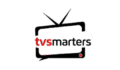
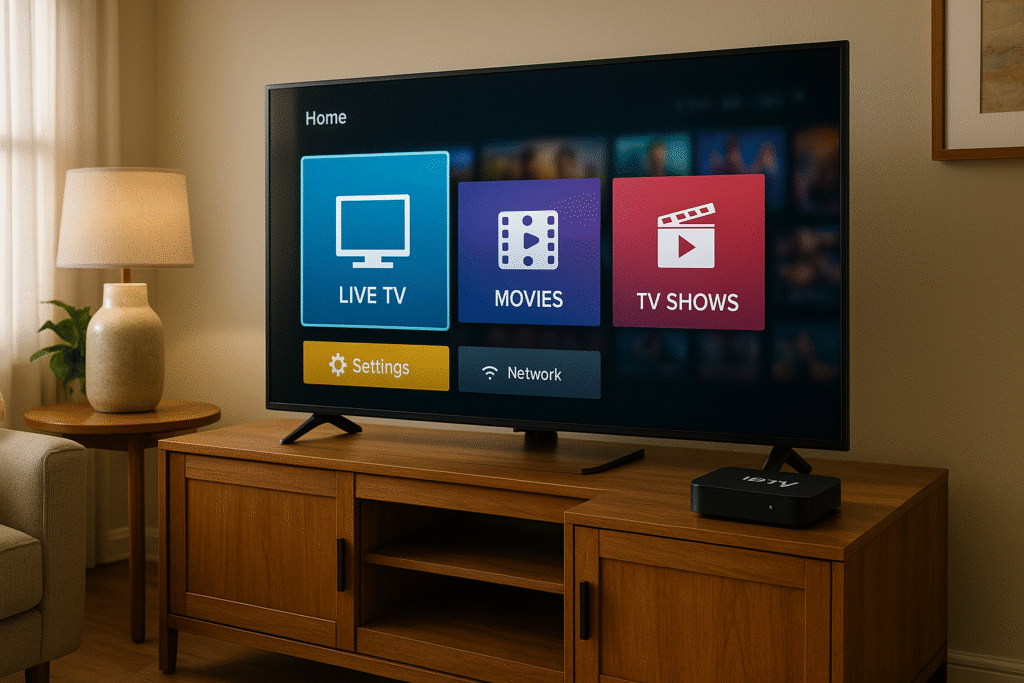
Pingback: 7 IPTV Trends You Can’t Ignore in 2025 to Skyrocket Your Subscriptions
Pingback: Top 10 Powerful Reasons to Switch to IPTV 4K in 2025—Start Your Subscription Today!
Pingback: Price IPTV Encoder: The Ultimate 2025 Pricing Guide